How to upgrade from Padlock v2 to the new Padloc
With the release of Padloc 3 we have made a major step forward in the development of our product, introducing powerful new features like shared vaults, two-factor authentication and more! Since the development of these new features required some major changes in Padloc's application architecture, automatically updating our existing apps would have been quite complicated, which is why we decided to release Padloc 3 as a new, separate app instead. Luckily, upgrading to the new Padloc is quite easy! Here is how to do it:
At this point you may be asking yourself: "Wait, so which is it - 'Padlock' or 'Padloc'?". Well, the short answer is this: With the release of version 3, we changed the name from 'Padlock' to 'Padloc', So while older versions may still have the "k" in the name, all the cool kids are calling it "Padloc" these days 😎! For more details, check out our blog post about the Padloc 3 release.
Via Padlock Cloud
"Padlock Cloud" is the companion online service to the legacy v2 app, which allowed easily syncing data between multiple devices. If you are currently using Padlock Cloud to backup and synchronize your data, migrating your account is as simple as opening the new app and logging in with your existing email and password. If you've only used the app offline so far, you can either create a temporary Padlock Cloud account or use the export/import feature.
Step 1: Make sure your data is all synced up
Before beginning the transition to Padloc 3, it's a good idea to make sure your Padlock Cloud account is up to date with your data. To do this, open the legacy app and navigate to the My Account page (the little cloud icon on the left). There, you will see you account's email address and the time of your last synchronization. Optimally, the latter should say "a few seconds ago". If it doesn't, just click the sync icon on the right to trigger a new sync.
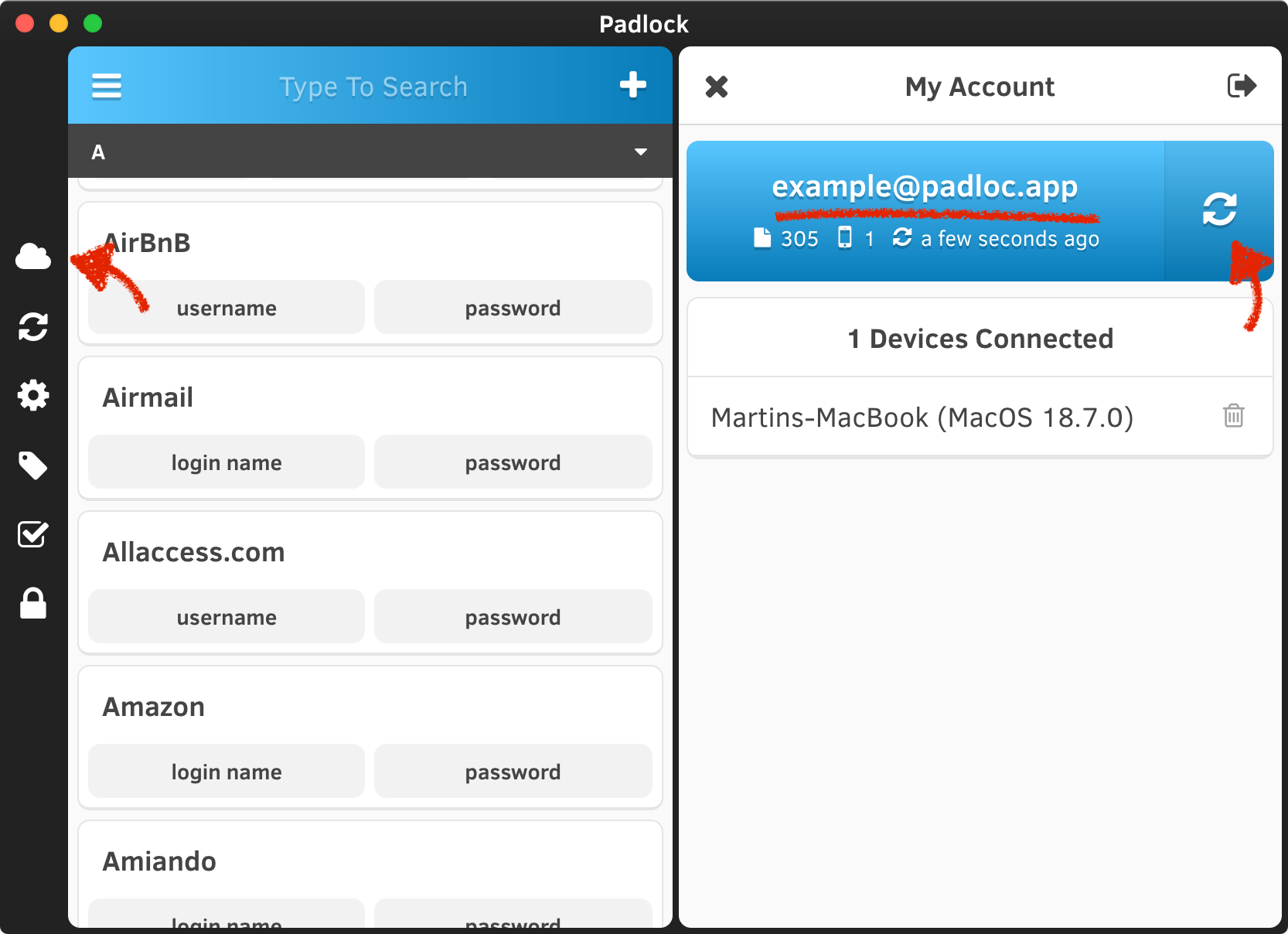
Step 2: Download/Start the new Padloc app
To access the new version, you can either go to https://web.padloc.app or download one of our native apps from our downloads page.
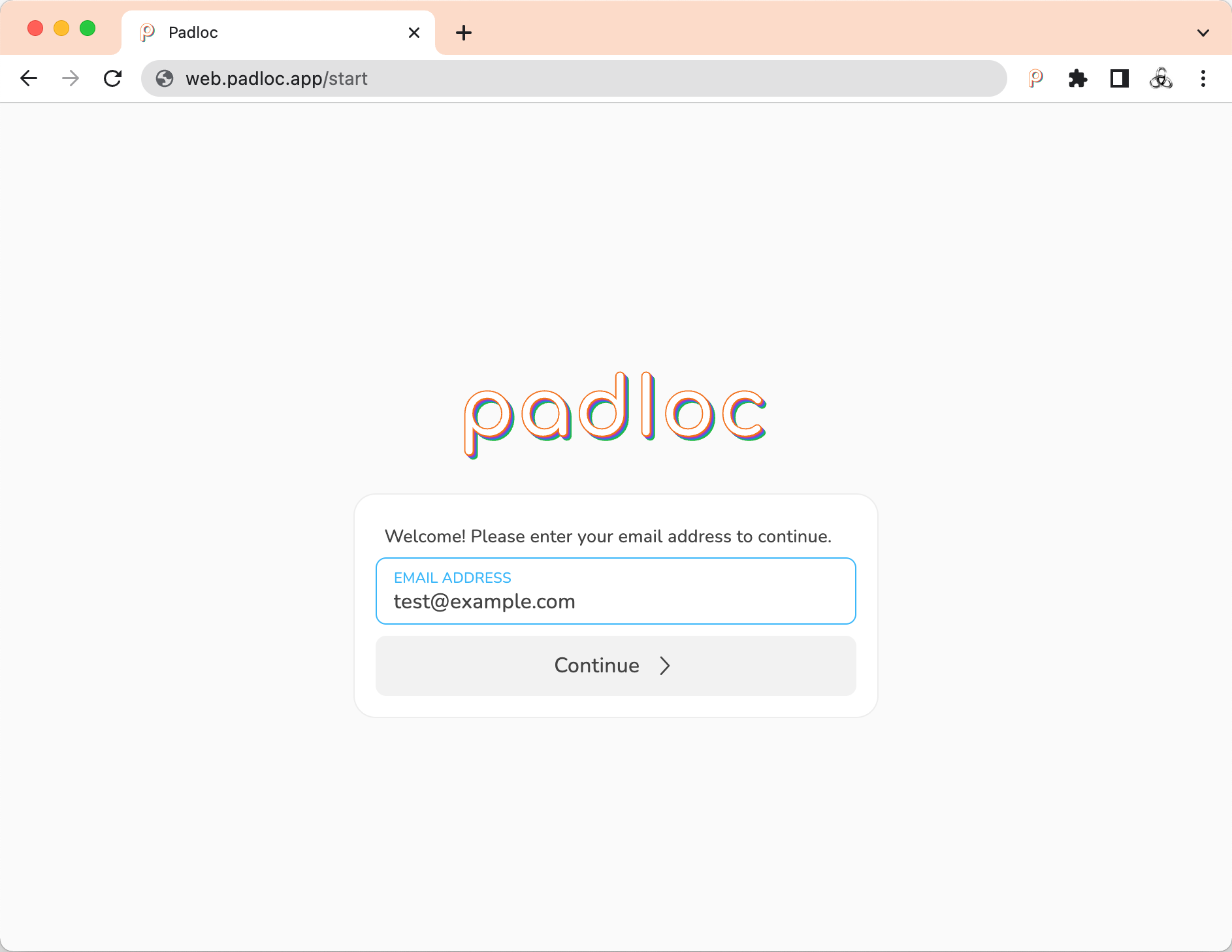
Step 3: Log in with your email and password
Once you've opened the app, you should be presented with a login page. To continue, simply enter your email address and master password and click
Important: Please make sure you're using the same email and master password you used in the old app. You can check which email address you used previously by going to the My Account page in the old app (see the screenshot from the previous step). After you've confirmed your email address (you'll be sent a confirmation code) you should see the following dialog:
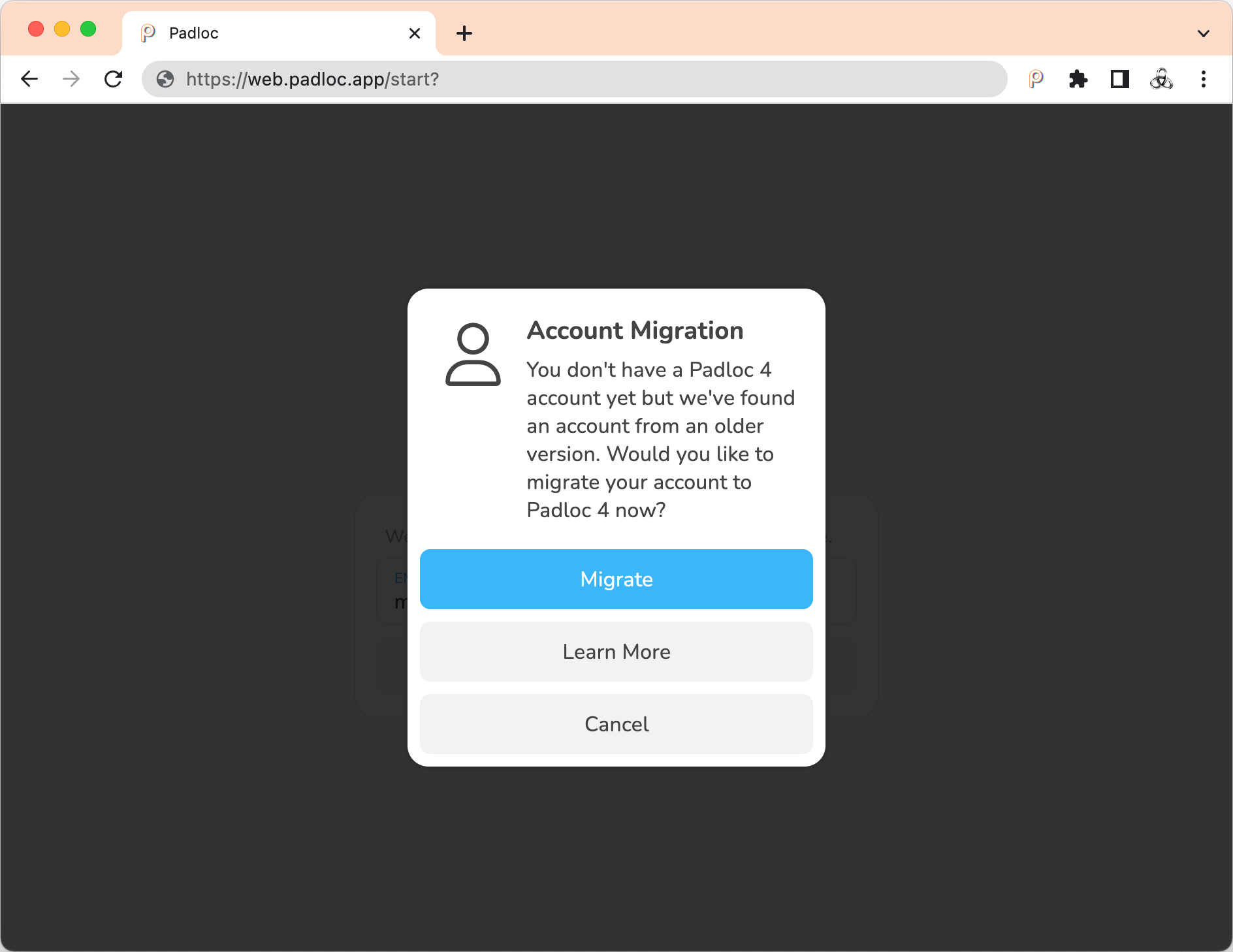
Upon clicking , you'll be asked for your master password. Simply enter the same password you used to login in to the old app.
Step 4: Delete your Padlock Cloud account (or not)
Once your account migration has been completed successfully, you'll be asked if you want to delete your old account. We recommend that you do this, but you can also keep it around for now if want. If you select "No", you can delete your old account later by going to https://cloud.padlock.io and logging in with your email address (you'll find the option to delete your account under "Advanced Options").
Step 5: Make sure you have the latest version installed on all your devices
While the legacy apps will be available for a while longer, it is important to understand that you won't be able to synchronize with your Padloc 4 account with older versions of the app (v2.7 or older. you'll notice the difference in the name - the legacy app still has the "k" in the name). So please make sure you have the latest version of the app installed on all your devices. You'll find download links for all platforms on our downloads page. Once you've verified that all your data has been successfully transferred to the new app, you may also want to delete any instances of the legacy apps from your system to avoid mixing the two up (your data will remain available in the old app until you delete it so it's easy to get confused).
Step 6. Enjoy Using Padloc 4
That's it! 🎉 We hope you'll enjoy using Padloc 4. If you have any questions, please don't hesitate to contact us at support@padloc.app!
Through Export/Import
If you've only used Padlock offline so far, you can use the export/import feature to migrate your data. (If you do have an existing Padlock Cloud account that you used to backup/synchronize your data, we recommend that you use the method described above.)
Step 1: Export Your Data
Let's start by exporting your existing data from the old app. To do this, start the app and go to the settings screen. There, click "Export..." and select the option to export your data as an encrypted file. Choose a password and save the file to your device.
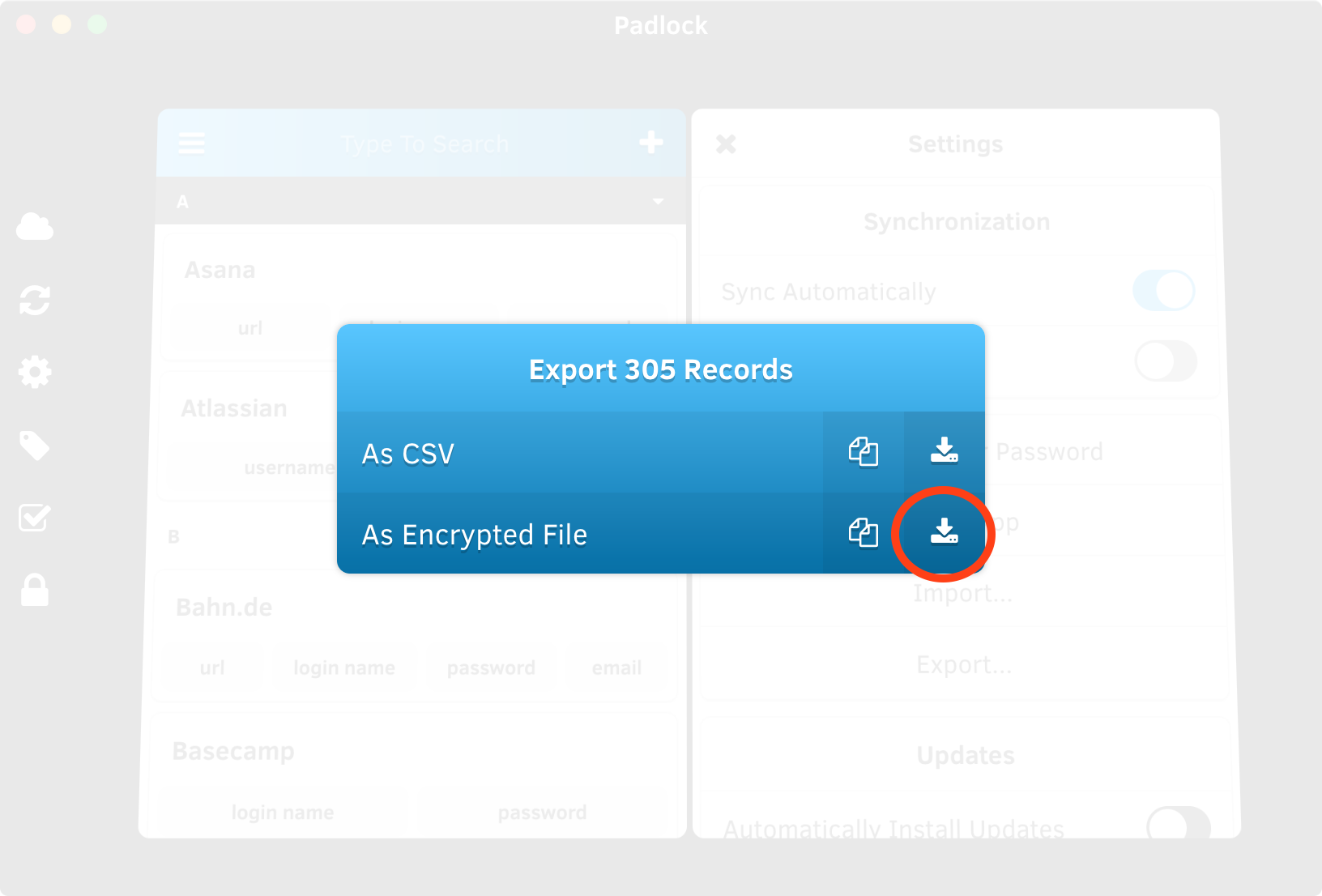
Step 2: Download/Start Padloc 4
To access the new version, you can either go to https://web.padloc.app or download the native app from our downloads page.
Step 3: Create A Padloc 4 Account
If you don't have a Padloc 4 account yet, go ahead and create one now.
Step 4: Import Your Data
Now you're ready to import your data into your Padloc 4 account! Instructions on how to do this can be found here.
Step 5: Make sure you have the latest version installed on all your devices
While the legacy apps will be available for a while longer, it is important to understand that you wont be able to synchronize with your Padloc 4 account with older versions of the app (v2.7 or older. you'll notice the difference in the name - the legacy app still has the "k" in the name). So please make sure you have the latest version of the app installed on all your devices. You'll find download links for all platforms on our downloads page. Once you've verified that all your data has been successfully transferred to the new app, you may also want to delete any instances of the legacy apps from your systems to avoid mixing the two up (your data will remain available in the old app until you delete it so it's easy to get confused).
Step 6. Enjoy Using Padloc 4
That's it! 🎉 We hope you'll enjoy using Padloc 3. If you have any questions, please don't hesitate to contact us at support@padloc.app!
